You can integrate content from your Dropbox account into a block. This is a bit difficult, but manageable. Let’s do it step by step.
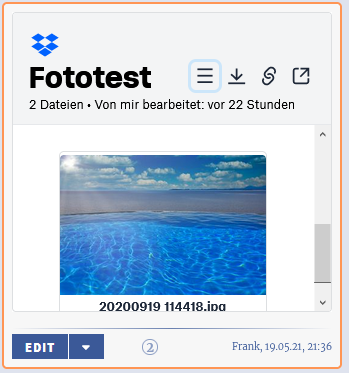
Log in to Dropbox and choose files
Log in to your Dropbox account and choose the file or folder you want to share. It’s best to put your files into a separate folder, e.g. the photos you want to share. On the right side of the screen you can share a file or folder; create the sharing link. It looks similar to this: https://www.dropbox.com/sh/b5x52plnsl738z1/AADKZ8NBNZfaj6Ikqnrxql8Ua?dl=0
Create an App
You need to create an “App” within Dropbox to allow access from other websites (such as 9blox.com). Go to the Drobox Embedder page at https://www.dropbox.com/developers/embedder
Ensure that you are logged in to Dropbox.
You need to click on Create new app. No fear now; you need only a few settings:
- Choose the “Scoped access” API
- Choose the “App folder” type of access
- Give it any name
- Enter “
9blox.com” in the “Chooser / Saver / Embedder domains” - In the permissions tab, choose read access for account info and files.content.
- The rest is irrelevant. Don’t forget to submit your changes on each tab

On the embedder page https://www.dropbox.com/developers/embedder you can now choose your new App from the dropdown box. There is a line of code (“embed code”) directly underneath it, already prefilled with your API key. Select it.

Now you have two lines of code:
- the embed code from the App
- the sharing link from the first step
Add a block to 9blox.com
Go to your page at 9blox.com and add an iFrame/HTML block.
Paste your two lines in there: first the embed code, then the sharing link. It should look like this:
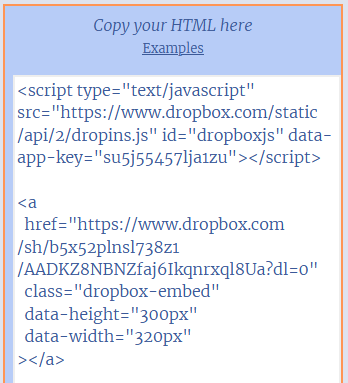
Adjust the “data-width” to “320px”, or to “100%” in case you want to use double width on that block. Click on “Save”. That’s it.