You can add a block which displays the upcoming events (for the next month) of a public Google calendar. Use this for example to display upcoming events, availabilities of a venue or for similar ideas.
Get the calendar ID from your Google calendar
First of all, you need a Google account. If you do not have one already, create it here. Then you need a calendar. You may want to create a separate (new) calendar for sharing (and not use your own private Google calendar)
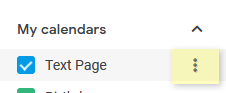
Open your Google calendar. Then go to the calendar list on the left side and choose the options (via the three vertical dots) of your calendar (in this example called “Text Page”).
Click on the three dots and choose “Settings and sharing”
The calendar settings will be displayed.

You need to set your calendar to public. Careful: This means that everyone who knows the link to your public calendar can see all events and all event details!
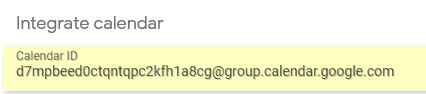
Then scroll down and copy the calendar ID.
Embed your calendar to 9Blox.com

In your page at 9Blox.com, add a new block of type “calendar integration block”.
Then add the public Google calendar’s ID, e.g. 9epnpsbc5bs39lr5bt1uecpbds@group.calendar.google.com
Click on “Save”. Your page at 9Blox.com will extract the data from your public calendar and display all upcoming events (up to one month ahead from today).
If you want to stop sharing, either remove that block at 9Blox.com or set your calendar in Google to “private”.
Create appointments
Enter your Google account; there enter your calender. Create a new appointment; the headline (title of the appointment), date, location and description will show up in your 9Blox.com page.
Ensure that you add your appointments to the correct (public) calendar in Google when you have more than one calendar! Typically different calendars use different colours.